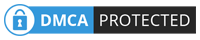Function key reference: Function keys
(फंक्शन कीय रेफरेन्सेस: फंक्शन कीय)
| |
|---|---|
| F1 | Get Help or visit Microsoft Office Online. |
| F2 | Move text or graphics. |
| F4 | Repeat the last action. |
| F5 | Choose the Go To command (Home tab). |
| F6 | Go to the next pane or frame. |
| F8 | Extend a selection. |
| F7 | Choose the Spelling command (Review tab). |
| F9 | Update the selected fields. |
| F10 | Show KeyTips. |
| F11 | Go to the next field. |
| F12 | Choose the Save As command (Microsoft Office Button ). |
Function key reference: CTRL+ALT+Function key(फंक्शन कीय रेफरेन्सेस: कंट्रोल + ऑल्ट+ फंक्शन कीय) | |
|---|---|
| Ctrl+Alt+F1 | Display Microsoft System Information. |
| Ctrl+Alt+F2 | Choose the Open command (Microsoft Office Button ). |
Function key reference: ALT+Function key(फंक्शन कीय रेफरेन्सेस: ऑल्ट+ फंक्शन कीय) | |
|---|---|
| Alt+F1 | Go to the next field. |
| Alt+F3 | Create a new Building Block. |
| Alt+F4 | Exit Office Word 2007. |
| Alt+F5 | Restore the program window size. |
| Alt+F6 | Move from an open dialog box back to the document, for dialog boxes such as Find and Replace that support this behavior. |
| Alt+F7 | Find the next misspelling or grammatical error. |
| Alt+F8 | Run a macro. |
| Alt+F9 | Switch between all field codes and their results. |
| Alt+f10 | Maximize the program window. |
| Alt+F11 | Display Microsoft Visual Basic code. |
Function key reference: ALT+SHIFT+Function key(फंक्शन कीय रेफरेन्सेस: ऑल्ट + शिफ्ट + फंक्शन कीय) | |
|---|---|
| Alt+Shift+F1 | Go to the previous field. |
| Alt+Shift+F2 | Choose the Save command (Microsoft Office Button ). |
| Alt+Shift+F7 | Display the Research task pane. |
| Alt+Shift+F9 | Run GOTOBUTTON or MACROBUTTON from the field that displays the field results. |
| Alt+Shift+F10 | Display a menu or message for a smart tag. |
Function key reference: CTRL+SHIFT+Function key(फंक्शन कीय रेफरेन्सेस: कंट्रोल + शिफ्ट + फंक्शन कीय ) | |
|---|---|
| Ctrl+Shift+F3 | Insert the contents of the Spike. |
| Ctrl+Shift+F5 | Edit a bookmark. |
| Ctrl+Shift+F6 | Go to the previous window. |
| Ctrl+Shift+F7 | Update linked information in an Office Word 2007 source document. |
| Ctrl+Shift+f8, and arrow keys | Extend a selection or block. |
| Ctrl+Shift+F9 | Unlink a field. |
| Ctrl+Shift+F11 | Unlock a field. |
| Ctrl+Shift+F12 | Choose the Print command (Microsoft Office Button ). |
Function key reference: CTRL+Function key(फंक्शन कीय रेफरेन्सेस: कंटोल + फंक्शन कीय ) | |
|---|---|
| Ctrl+F2 | Choose the Print Preview command (Microsoft Office Button ). |
| Ctrl+F3 | Cut to the Spike. |
| Ctrl+F4 | Close the window. |
| Ctrl+F6 | Go to the next window. |
| Ctrl+F9 | Insert an empty field. |
| Ctrl+F10 | Maximize the document window. |
| Ctrl+F11 | Lock a field. |
| Ctrl+F12 | Choose the Open command (Microsoft Office Button ). |
Common Key (कॉमन कीय) | |
|---|---|
| Ctrl+Shift+Space | Create a Nonbreaking Space |
| Ctrl+- (Hyphen) | Create a Nonbreaking Hyphen |
| Ctrl+B | Make letters BOLD |
| Ctrl+I | Make letters ITALIC |
| Ctrl+U | Make letters UNDERLINED |
| Ctrl+Shift+< | Decrease font size one value |
| Ctrl+Shift+> | Increase font size one value |
| Ctrl+[ | Increase the font size by 1 point. |
| Ctrl+] | Decrease the font size by 1 point. |
| Ctrl+Space | Remove paragraph or character formatting. |
| Ctrl+C | Copy the selected text or object. |
| Ctrl+X | Cut the selected text or object. |
| Ctrl+V | Paste text or an object. |
| Ctrl+Alt+V | Paste special |
| Ctrl+Shift+V | Paste formatting only |
| Ctrl+Z | Undo the last action. |
| Ctrl+Y | Redo the last action. |
| Ctrl+Shift+G | Open the Word Count dialog box. |
Working with documents: Create, view, and save documents(दस्तावेजों के साथ काम: बनाएँ, देखने के लिए, और दस्तावेजों को बचाने के लिए) | |
|---|---|
| Ctrl+N | Create a new document of the same type as the current or most recent document. |
| Ctrl+O | Open a document. |
| Ctrl+W | Close a document. |
| Alt+Ctrl+S | Split the document window. |
| Alt+Shift+C | Remove the document window split. |
| Ctrl+S | Save a document. |
| Ctrl+N | Create a new document of the same type as the current or most recent document. |
| Ctrl+O | Open a document. |
| Ctrl+W | Close a document. |
| Alt+Ctrl+S | Split the document window. |
| Alt+Shift+C | Remove the document window split. |
| Ctrl+S | Save a document. |
| Ctrl+N | Create a new document of the same type as the current or most recent document. |
| Ctrl+O | Open a document. |
| Ctrl+W | Close a document. |
| Alt+Ctrl+S | Split the document window. |
| Alt+Shift+C | Remove the document window split. |
| Ctrl+S | Save a document. |
| |
|---|---|
| Ctrl+F | Find text, formatting, and special items. |
| Alt+Ctrl+Y | Repeat find (after closing Find and Replace window). |
| Ctrl+H | Replace text, specific formatting, and special items. |
| Ctrl+G | Go to a page, bookmark, footnote, table, comment, graphic, or other location. |
| Alt+Ctrl+Z | Switch between the last four places that you have edited. |
| Alt+Ctrl+Home | Open a list of browse options. Press the arrow keys to select an option, and then press ENTER to browse through a document by using the selected option. |
Working with
documents: Switch to another view
(दस्तावेजों के साथ काम एक दूसरा पहलू में स्विच करें) | |
|---|---|
| Ctrl+Page Up | Move to the previous edit location. |
| Ctrl+Page Down | Move to the next edit location. |
| Alt+Ctrl+P | Switch to Print Layout view. |
| Alt+Ctrl+O | Switch to Outline view. |
| Alt+Ctrl+N | Switch to Draft view. |
| |
|---|---|
| Alt+Shift+Arrow Left | Promote a paragraph. |
| Alt+Shift+Arrow Right | Demote a paragraph. |
| Ctrl+Shift+N | Demote to body text. |
| Alt+Shift+Arrow Up | Move selected paragraphs up. |
| Alt+Shift+Arrow Down | Move selected paragraphs down. |
| Alt+Shift+[+ (Plus Sign) | Expand text under a heading. |
| Alt+Shift+- (Minus Sign) | Collapse text under a heading. |
| Alt+Shift+A | Expand or collapse all text or headings. |
| The slash (/) key on the numeric keypad | Hide or display character formatting. |
| Alt+Shift+L | Show the first line of body text or all body text. |
| Alt+Shift+1 | Show all headings with the Heading 1 style. |
| Alt+Shift+N | Show all headings up to Heading n. |
| Ctrl+Tab | Insert a tab character. |
Working with documents: Print and preview documents
(दस्तावेजों के साथ काम: प्रिंट और पूर्वावलोकन दस्तावेजों) | |
|---|---|
| Ctrl+P | Print a document. |
| Alt+Ctrl+I | Switch in or out of print preview. |
| arrow up, arrow down, arrow left, arrow right | Move around the preview page when zoomed in. |
| Page Up/Page Down | Move by one preview page when zoomed out. |
| Ctrl+Home | Move to the first preview page when zoomed out. |
| Ctrl+End | Move to the last preview page when zoomed out. |
Working with documents: Full Screen Reading view
(दस्तावेजों के साथ काम: पूर्ण स्क्रीन पठन दृश्य) | |
|---|---|
| Home | Go to beginning of document. |
| End | Go to end of document. |
| n, enter | Go to page n. |
| Esc | Exit reading layout view. |
Working with documents: Review documents
(दस्तावेजों के साथ काम: दस्तावेजों की समीक्षा) | |
|---|---|
| Alt+Ctrl+M | Insert a comment. |
| Ctrl+Shift+E | Turn change tracking on or off. |
| Alt+Shift+C | Close the Reviewing Pane if it is open. |
Working with documents: References, footnotes, and endnotes
(दस्तावेजों के साथ काम: संदर्भ, फ़ुटनोट और एंडनोट) | |
|---|---|
| Alt+Shift+O | Mark a table of contents entry. |
| Alt+Shift+I | Mark a table of authorities entry (citation). |
| Alt+Shift+X | Mark an index entry. |
| Alt+Ctrl+F | Insert a footnote. |
| Alt+Ctrl+ | Insert an endnote. |
Working with documents: Work with
Web pages
(दस्तावेजों के साथ काम: वेब पृष्ठों के साथ काम) | |
|---|---|
| Ctrl+K | Insert a hyperlink. |
| Alt+Arrow Left | Go back one page. |
| Alt+Arrow Right | Go forward one page. |
| F9 | Refresh. |
Edit and move text and graphics:
Delete text and graphics
(संपादित करें और पाठ और ग्राफिक्स को स्थानांतरित करने: पाठ और ग्राफिक्स को हटाएँ) | |
|---|---|
| Backspace | Delete one character to the left. |
| Ctrl+Backspace | Delete one word to the left. |
| Delete | Delete one character to the right. |
| Ctrl+Delete | Delete one word to the right. |
| Ctrl+X | Cut selected text to the Office Clipboard. |
| Ctrl+Z | Undo the last action. |
| Ctrl+F3 | Cut to the Spike. |
Edit and move text and graphics: Copy and move
text and graphics
(ग्राफिक्स को सम्पादित और हस्तातंरण: प्रतिलिपि और टेक्स्ट ग्राफिक्स को स्थानांतरित) | |
|---|---|
| Press alt+h to move to the home tab, and then press F,O. | Open the Office Clipboard |
| Ctrl+C | Copy selected text or graphics to the Office Clipboard. |
| Ctrl+X | Cut selected text or graphics to the Office Clipboard. |
| Ctrl+V | Paste the most recent addition to the Office Clipboard. |
| f2 (then move the cursor and press enter) | Move text or graphics once. |
| Shift+f2 (then move the cursor and press enter) | Copy text or graphics once. |
| Alt+F3 | When text or an object is selected, open the Create New Building Block dialog box. |
| Shift+f10 | When the building block — for example, a SmartArt graphic — is selected,display the shortcut menu that is associated with it. |
| Ctrl+F3 | Cut to the Spike. |
| Ctrl+Shift+F3 | Paste the Spike contents. |
| Alt+Shift+R | Copy the header or footer used in the previous section of the document. |
Edit and move text and graphics:
Insert special characters
(ग्राफिक्स को सम्पादित और हस्तातंरण: विशेष वर्ण डालें) | |
|---|---|
| Ctrl+F9 | A field |
| Shift+Enter | A line break |
| Ctrl+Enter | A page break |
| Ctrl+Shift+Enter | A column break |
| Alt+Ctrl+- (Minus Sign) | An em dash |
| Ctrl+- (Minus Sign) | An en dash |
| Ctrl+- (Hyphen) | An optional hyphen |
| Ctrl+Shift+- (Hyphen) | A nonbreaking hyphen |
| Ctrl+Shift+Space | A nonbreaking space |
| Alt+Ctrl+C | The copyright symbol |
| Alt+Ctrl+R | The registered trademark symbol |
| Alt+Ctrl+T | The trademark symbol |
| Alt+Ctrl+. (Period) | An ellipsis |
| enter (after you type the first few characters of the AutoText entry name and when the ScreenTip appears) | An AutoText entry |
Edit and move
text and graphics: Insert characters by using character codes
(ग्राफिक्स को सम्पादित और हस्तातंरण: चरित्र कोड का उपयोग करके पात्रों डालें) | |||
|---|---|---|---|
| The character code, alt+X | Insert the Unicode character for the specified Unicode (hexadecimal) character code. For example, to insert the euro currency symbol ( ), type 20AC, and then hold down ALT and press X. | ||
| Alt+X | Find out the Unicode character code for the selected character | ||
| Alt+the character code (on the numeric keypad) | Insert the ANSI character for the specified ANSI (decimal) character code. For example, to insert the euro currency symbol, hold down ALT and press 0128 on the numeric keypad. | ||
Edit and move text and graphics: Extend a selection
(ग्राफिक्स को सम्पादित और हस्तातंरण: एक चयन का विस्तार) | |
|---|---|
| F8 | Turn extend mode on. |
| f8, and then press arrow left /Arrow Right | Select the nearest character. |
| f8 (press once to select a word, twice to select a sentence, and so on) | Increase the size of a selection. |
| Shift+F8 | Reduce the size of a selection. |
| Esc | Turn extend mode off. |
| Shift+Arrow Right | Extend a selection one character to the right. |
| Shift+Arrow Left | Extend a selection one character to the left. |
| Ctrl+Shift+Arrow Right | Extend a selection to the end of a word. |
| Ctrl+Shift+Arrow Left | Extend a selection to the beginning of a word. |
| Shift+End | Extend a selection to the end of a line. |
| Shift+Home | Extend a selection to the beginning of a line. |
| Shift+Arrow Down | Extend a selection one line down. |
| Shift+Arrow Up | Extend a selection one line up. |
| Ctrl+Shift+Arrow Down | Extend a selection to the end of a paragraph. |
| Ctrl+Shift+Arrow Up | Extend a selection to the beginning of a paragraph. |
| Shift+Page Down | Extend a selection one screen down. |
| Shift+Page Up | Extend a selection one screen up. |
| Ctrl+Shift+Home | Extend a selection to the beginning of a document. |
| Ctrl+Shift+End | Extend a selection to the end of a document. |
| Alt+Ctrl+Shift+Page Down | Extend a selection to the end of a window. |
| Ctrl+A | Extend a selection to include the entire document. |
| Ctrl+Shift+f8, and then use the arrow up,arrow down, arrow left, arrow right; press escto cancel selection mode | Select a vertical block of text. |
| F8+arrow up, arrow down, arrow left,arrow right; press esc to cancel selection mode | Extend a selection to a specific location in a document. |
Edit and move text and graphics:
Select text and graphics in a table
(ग्राफिक्स को सम्पादित और हस्तातंरण: एक तालिका में टेक्स्ट और ग्राफिक्स का चयन करें | |
|---|---|
| Tab | Select the next cell's contents. |
| Shift+Tab | Select the preceding cell's contents. |
| Hold down shift and press an arrow key repeatedly | Extend a selection to adjacent cells. |
| Shift+Alt+page down with cursor in columns top cell | Select a column. |
| Shift+Alt+page up with cursor in columns top cell | Select a column. |
| Ctrl+Shift+f8, and then use the arrow up,arrow down, arrow left, arrow right; press escto cancel selection mode | Extend a selection (or block). |
| Alt+5 on the numeric keypad (with num lockoff) | Select an entire table. |
Edit and
move text and graphics: Move through your document
(ग्राफिक्स को सम्पादित और हस्तातंरण: अपने दस्तावेज के माध्यम से ले जाएँ ) | |
|---|---|
| Arrow Left | One character to the left |
| Arrow Right | One character to the right |
| Ctrl+Arrow Left | One word to the left |
| Ctrl+Arrow Right | One word to the right |
| Ctrl+Arrow Up | One paragraph up |
| Ctrl+Arrow Down | One paragraph down |
| Shift+Tab | One cell to the left (in a table) |
| Tab | One cell to the right (in a table) |
| Arrow Up | Up one line |
| Arrow Down | Down one line |
| End | To the end of a line |
| Home | To the beginning of a line |
| Alt+Ctrl+Page Up | To the top of the window |
| Alt+Ctrl+Page Down | To the end of the window |
| Page Up | Up one screen (scrolling) |
| Page Down | Down one screen (scrolling) |
| Ctrl+Page Down | To the top of the next page |
| Ctrl+Page Up | To the top of the previous page |
| Ctrl+End | To the end of a document |
| Ctrl+Home | To the beginning of a document |
| Shift+F5 | To a previous revision |
| Shift+F5 | After opening a document, to the location you were working in when the document was last closed |
Edit and move text and graphics: Move around in a
table
(ग्राफिक्स को सम्पादित और हस्तातंरण: एक तालिका में चारों ओर ले जाएँ | |
|---|---|
| Tab | To the next cell in a row |
| Shift+Tab | To the previous cell in a row |
| Alt+Home | To the first cell in a row |
| Alt+End | To the last cell in a row |
| Alt+Page Up | To the first cell in a column |
| Alt+Page Down | To the last cell in a column |
| Arrow Up | To the previous row |
| Arrow Down | To the next row |
| Alt+Shift+Arrow Up | One row up |
| Alt+Shift+Arrow Down | One row down |
Edit and move text and graphics: Insert paragraphs and tab characters in a table(ग्राफिक्स को सम्पादित और हस्तातंरण:एक तालिका में पैराग्राफ और टैब वर्ण डालें | |
|---|---|
| Enter | New paragraphs in a cell |
| Ctrl+Tab | Tab characters in a cell |
Character and paragraph formatting
Copy formatting
(वर्ण और अनुच्छेद स्वरूपण की नकल) | |
|---|---|
| Ctrl+Shift+C | Copy formatting from text. |
| Ctrl+Shift+V | Apply copied formatting to text. |
Character and paragraph formatting Change or
resize the font
(वर्ण और अनुच्छेद स्वरूपण बदलें या फ़ॉन्ट आकार बदलने) | |
|---|---|
| Ctrl+Shift+F | Open the Font dialog box to change the font. |
| Ctrl+Shift+< | Decrease font size one value |
| Ctrl+Shift+> | Increase font size one value |
| Ctrl+[ | Increase the font size by 1 point. |
| Ctrl+] | Decrease the font size by 1 point. |
Character and paragraph formatting
Apply character formats
(चरित्र और पैरा स्वरूपण कैरेक्टर स्वरूप लागू) | |
|---|---|
| Ctrl+D | Open the Font dialog box to change the formatting of characters. |
| Shift+F3 | Change the case of letters. |
| Ctrl+Shift+A | Format all letters as capitals. |
| Ctrl+B | Apply bold formatting. |
| Ctrl+U | Apply an underline. |
| Ctrl+Shift+W | Underline words but not spaces. |
| Ctrl+Shift+D | Double-underline text. |
| Ctrl+Shift+H | Apply hidden text formatting. |
| Ctrl+I | Apply italic formatting. |
| Ctrl+Shift+K | Format letters as small capitals. |
| Ctrl+= | Apply subscript formatting (automatic spacing). |
| Ctrl+Shift+[+ (Plus Sign) | Apply superscript formatting (automatic spacing). |
| Ctrl+Space | Remove manual character formatting. |
| Ctrl+Shift+Q | Change the selection to the Symbol font. |
Character and paragraph formatting
View and copy text formats
(चरित्र और पैरा देखें और प्रतिलिपि पाठ स्वरूपों स्वरूपण) | |
|---|---|
| Ctrl+Shift+* | Display nonprinting characters. * on numeric keyboard will not work |
| Shift+f1 (then click the text with the formatting you want to review) | Review text formatting. |
| Ctrl+Shift+C | Copy formats. |
| Ctrl+Shift+V | Paste formats. |
Character and paragraph formatting
Set the line spacing
(चरित्र और पैरा पंक्ति रिक्ति सेट स्वरूपण) | |
|---|---|
| Ctrl+1 | Single-space lines. |
| Ctrl+2 | Double-space lines. |
| Ctrl+5 | Set 1.5-line spacing. |
| Ctrl+0 (zero) | Add or remove one line space preceding a paragraph. |
Character and paragraph formatting Align
paragraphs
(चरित्र और पैरा स्वरूपण संरेखित पैराग्राफ) | |
|---|---|
| Ctrl+E | Switch a paragraph between centered and left-aligned. |
| Ctrl+J | Switch a paragraph between justified and left-aligned. |
| Ctrl+R | Switch a paragraph between right-aligned and left-aligned. |
| Ctrl+L | Left align a paragraph. |
| Ctrl+M | Indent a paragraph from the left. |
| Ctrl+Shift+M | Remove a paragraph indent from the left. |
| Ctrl+T | Create a hanging indent. |
| Ctrl+Shift+T | Reduce a hanging indent. |
| Ctrl+Q | Remove paragraph formatting. |
Character and paragraph formatting Apply paragraph
styles
(चरित्र और पैरा स्वरूपण पैराग्राफ़ शैलियों को लागू करें) | |
|---|---|
| Ctrl+Shift+S | Open Apply Styles task pane. |
| Alt+Ctrl+Shift+S | Open Styles task pane. |
| Alt+Ctrl+K | Start AutoFormat. |
| Ctrl+Shift+N | Apply the Normal style. |
| Alt+Ctrl+1 | Apply the Heading 1 style. |
| Alt+Ctrl+2 | Apply the Heading 2 style. |
| Alt+Ctrl+3 | Apply the Heading 3 style. |
Mail merge and fields: Perform a mail merge
(मेल फ़ील्ड्स एंड परफॉर्म मेल)
| |
|---|---|
| Alt+Shift+K | Preview a mail merge. |
| Alt+Shift+N | Merge a document. |
| Alt+Shift+M | Print the merged document. |
| Alt+Shift+E | Edit a mail-merge data document. |
| Alt+Shift+F | Insert a merge field. |
Mail merge and fields: Work with fields
(मेल फील्ड्स एंड काम कि फील्ड्स)
| |
|---|---|
| Alt+Shift+D | Insert a DATE field. |
| Alt+Ctrl+L | Insert a LISTNUM field. |
| Alt+Shift+P | Insert a PAGE field. |
| Alt+Shift+T | Insert a TIME field. |
| Ctrl+F9 | Insert an empty field. |
| Ctrl+Shift+F7 | Update linked information in a Microsoft Office Word source document. |
| F9 | Update selected fields. |
| Ctrl+Shift+F9 | Unlink a field. |
| Shift+F9 | Switch between a selected field code and its result. |
| Alt+F9 | Switch between all field codes and their results. |
| Alt+Shift+F9 | Run GOTOBUTTON or MACROBUTTON from the field that d isplays the field results. |
| F11 | Go to the next field. |
| Shift+F11 | Go to the previous field. |
| Ctrl+F11 | Lock a field. |
| Ctrl+Shift+F11 | Unlock a field. |