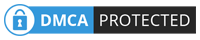Recover Gmail password
अगर आप gmail password भूल गए है तो 5 तरीका से पता कर सकते है |
इसके लिए पूरा पोस्ट को पढ़िए |
किसी भी अकाउंट का पासवर्ड भूल जाना आम बात है |
क्या आप जीमेल या इन्टरनेट के सभी अकाउंट का पासवर्ड
या username भूल जाते है |
क्यूंकि internet पर वर्क करने वालो के पास अनगिनत अकाउंट होता है |
फिर भी आप एक ट्रिक्स के द्वारा एक नही 1000 से प्लस अकाउंट का पासवर्ड याद रख सकते है |
अलग – अलग नंबर का स्ट्रोंग पासवर्ड याद करने का तरीका अगले पोस्ट में बताऊंगा |
→ जीमेल पासवर्ड जानने के लिए क्या चाहिए ?
gmail password जानने के लिए अपने अकाउंट रे रिलेटेड जानकारी होना चाहिए |
इसके बाद आप किसी भी जीमेल अकाउंट का पासवर्ड जान सकते है |
→ gmail password को 5 तरीका से पता कैसे करे ?
जीमेल पासवर्ड जानने के लिए 5 तरीका फॉलो करके पासवर्ड जान सकते है | सबसे पहले https://accounts.google.com पर जाइये | और जिस ईमेल को रिकवर करना है उस email को टाइप करके फॉरगॉट पासवर्ड पर क्लिक करना है |
1. Enter last password :- इस पेज पर लिखा है | Enter the last password you remember using with this Google Account मतलब इस खाता के साथ प्रयोग करने वाला अंतिम पासवर्ड टाइप करके Next पर क्लिक करे | इसके बाद पासवर्ड रिकवर कर सकेंगे |
2. verification code :- जीमेल अकाउंट में registerd मोबाइल नंबर होना चाहिए |
इसमे वेरिफिकेशन code mobile number पर आता है |
अगर आप उस कोड को टाइप करके वेरीफाई करते है तो जीमेल का पासवर्ड रिकवर कर सकते है |
3. Email verification :- इस पेज पर लिखा है | Google will send a verification code to मतलब ईमेल id बनाते वक्त एक ग्रान्टर ईमेल id दिया जाता है | उस email को बॉक्स में टाइप कीजिये | ईमेल पर एक code जायेगा | कोड के द्वारा रिकवर कर सकते है |
4. create google account :- इस पेज पर लिखा है | When did you create this Google Account? मतलब आपने इस अकाउंट को कब बनाया था | अगर आप जीमेल id बनने का महिना और वर्ष सेलेक्ट करेंगे | तो अकाउंट का न्यू पासवर्ड बनाया जा सकता है |
-
gmail account me step 2 verification turn on karen
-
Quora क्या है ? कुओरा पर अकाउंट क्रिएट कैसे करते है |
-
Gmail id me ek se adhik Email id submit kaise kare